This chart comes in handy if you want to report the status of artifacts belonging to a specific tracker.
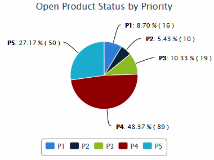
- Click REPORTS from the Project Home menu.
- Click Create in the List Reports page. The Select Report Type page appears.
- Select Artifact Distribution Chart (Single Tracker) from Distribution Reports.
- Type a report title and description.
- Select a tracker from the SELECT TRACKER(S) drop-down list.
- Select one or more planning folders (select the check boxes) from the SELECT PLANNING FOLDER(S) drop-down list.
- Select one of the options from the DISTRIBUTE BY drop-down list.
- Select one of the options from the OPEN VS CLOSE drop-down list.
- Leave the CHART DISPLAY TYPE as Pie, which is the only available chart type for this report.
- Select report visibility: Public or Private.
- Click Preview.
-
Click Create.
The report is created and the View Report page
appears.
Print or download charts
You can print charts or download them as .PNG, .JPG, .SVG or .PDF files using the print/download quick function icon.
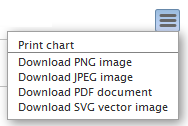
- Click Back to Reports List to go back to the Reports dashboard.